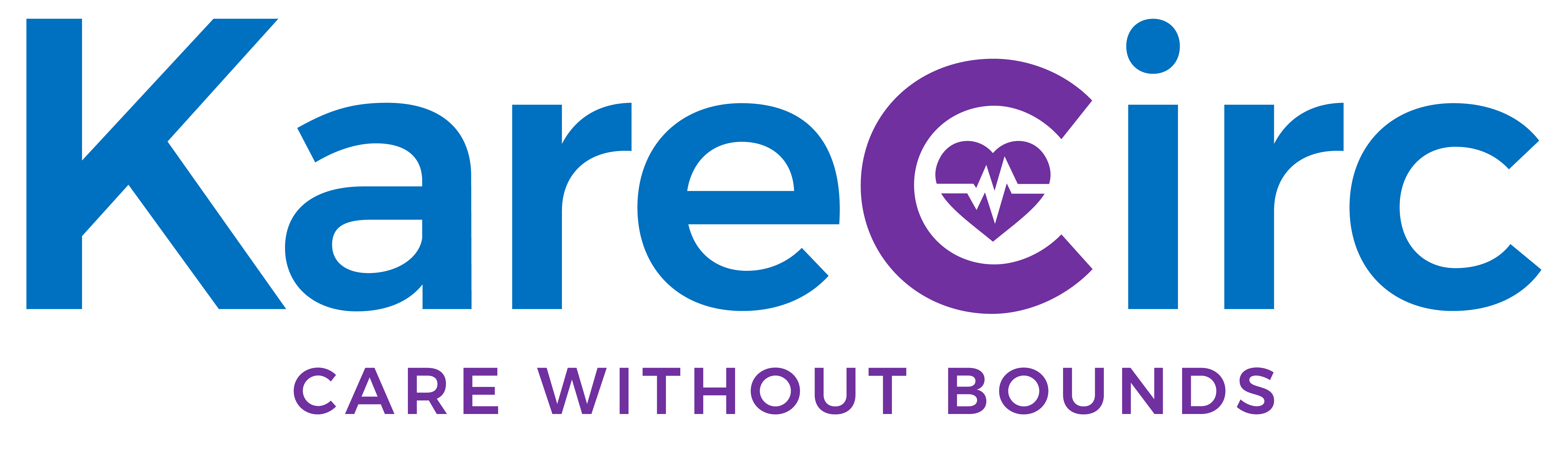Boost your health with these five apps already on your iPhone
If you’re finding it difficult to manage your health, your savvy iPhone is the perfect source to help. Conveniently, these mentioned apps are pre-installed on your device, so you may already be familiar with their basic functions.
With a simple walk-through, you’ll be able to easily navigate each app’s customizable features to keep you on track with supporting your health.

1. Store your health details in Health
It’s quite self-explanatory that the Health app is your iPhone’s home base for health support. The best place to start is setting up your health profile. In the top right corner, tap your profile picture icon. Next, tap Health Details, and Edit at the top right.
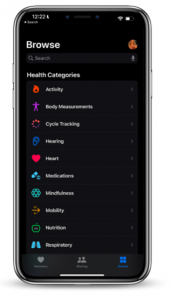
Now that you’ve updated your basic health profile, let’s explore where you can track medication, nutrition, symptoms, etc.
- Tap the Browse tab, at the bottom right of the menu bar, to access a list of numerous Health Categories.
- If you scroll to the bottom of the page, tap Add Account to add your personal health records by connecting to your healthcare provider’s patient portal.
Want to get more out of the Health app features? Check out these sources:
2. Track your daily movement in Fitness
Originally, the Fitness app was designed to only be compatible with a paired Apple Watch. With the watch strapped onto your wrist, it’s able to collect the most accurate data as you move throughout your day.
No Apple Watch? No problem.
As long as your iPhone’s software is updated to iOS 16 or newer, you can still track your activity in the app. Here’s how you can check your iPhone’s software level:
“Settings App” → “General” → “About” → “iOS Version”
In order to collect the most accurate data without an Apple Watch, you’ll need to enable the Motion Calibration & Distance services. Here’s how:
- Open the Settings app
- Scroll down and select Privacy & Security
- At the top, select Location Services
- Scroll to the bottom and select System Services
- Find Motion Calibration & Distance, and switch the toggle on
Now that you’re set up to get the most use out of this app, let’s go over the three areas, referred to as “rings”, this app targets:
- Move: the red ring tracks the amount of active calories you’ve burned
- Exercise: the green ring tracks how many minutes of activity you’ve completed
- Stand: the blue rings tracks how many times you’ve stood and been mildly active for at least one minute per hour
If you’re interested in getting more out of this app, check out these resources:
3. Set alarms in Clock
There’s nothing like the sound of a blaring alarm to get you up and at ‘em.
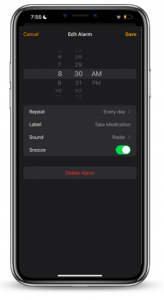
In the Clock app, the alarm feature allows you to customize alarms throughout your day and week to keep you on track with waking up, exercising, taking medication, and so on.
When you open the Clock app:
- Tap the alarm icon at the bottom. To add an alarm, tap the plus sign, +, in the top right corner.
- Adjust the hour and minute you want your alarm to go off, and specify either AM or PM.
- Tap Repeat, to determine how often you want this alarm to reoccur. Select each day you want this alarm to repeat, and a check-mark will appear on the right side.
- Tap Label, to describe what this alarm is for.
- Tap Sound, to adjust the tone of the alarm.
With the Snooze toggle on, your alarm will go off as scheduled. After you hit “snooze”, your alarm will be silenced and go off after 9 minutes. This cycle will continue until you cancel your alarm.
4. Make an important list in Reminders
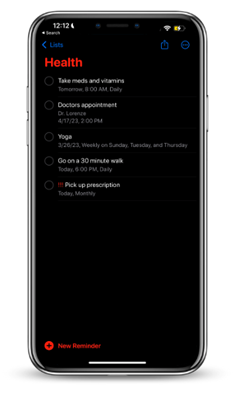
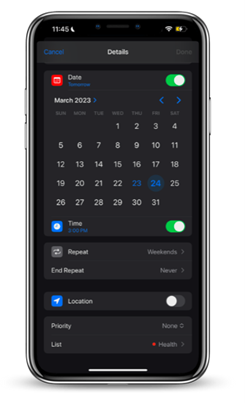
When you first open the app, tap Add List on the bottom right-hand corner, name your list and pick a theme color. In your new list, tap + New Reminder, on the lower left-hand corner. Type in your reminder, and leave any small notes in the “Add Note” space underneath.
If you want to be more detailed, tap the information icon on the right side of the reminder. Here’s how to use each detail:
Date: Tap a date on the calendar to determine a start date. Tap on the month and year, at the top of the calendar, to find a specific month and year easier.
Time: Scroll across the hour and minute dials to set a time.
Repeat: Select how often you want this reminder to repeat after its set date. Tap Custom at the bottom to adjust the reminder’s frequency down to specific days of the week and/or months of year.
Priority: Add an extra emphasis onto your reminder by selecting either low (!), medium (!!), or high priority (!!!).
List: This will show you which list your reminder is currently in. By tapping on this tab, you can move the reminder into your other lists.
After checking off each item for the day, your repeat reminders will automatically update to display the next day/time they are set to pop up.
5. Create a casual checklist in Notes
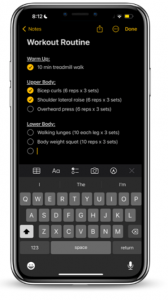
Maybe alarms are too aggressive and the Reminders app is a bit too sophisticated. The “checklist” feature on the Notes app is your simple solution.
To keep things organized, I’d first suggest creating a specific folder to house your health notes. Tap the file icon, in the bottom left corner, to create a new folder.
Next, tap the paper and pen icon in the bottom right corner to start your note. Tap the “Aa” icon, above your keyboard, to add a heading and edit basic formatting. To the right of this icon, tap the checklist icon to start your list.
Tap the circle on the left of each item to “check” them off your list. Tap the yellow check mark to uncheck each item.
Are you interested in more?
These built-in iPhone apps offer simple ways to take major action in managing your health, all from the convenience of your phone.
While these apps offer numerous features, Karecirc’s up-and-coming health app is determined to bring more to the table such as exclusive features to monitor heart rate, blood pressure, oxygen levels, and more.
If you are interested in this topic, please follow us here, and Facebook and Instagram. We are a startup focused on enabling caregivers to manage the conditions of their loved ones and help them to lead a healthy life. You can also visit us https://karecirc.com for the latest updates on our Android and iOS apps which are meant to harness the power of wearable technology for senior health.